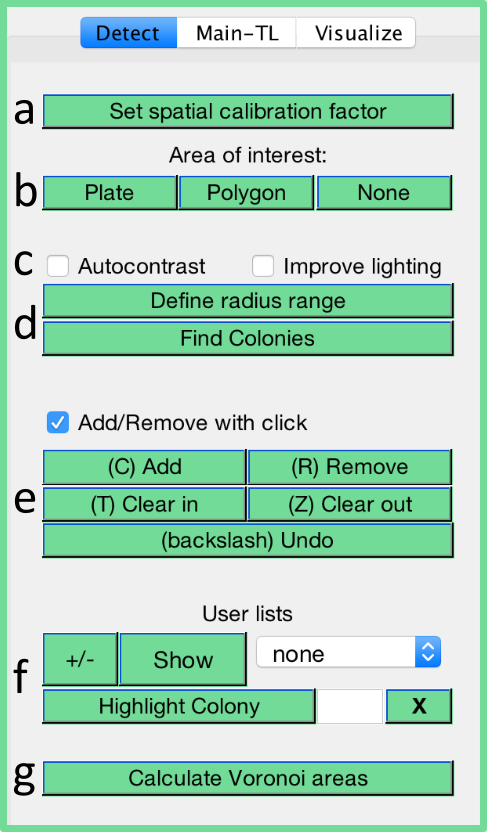
The detection tab of ColTapp includes functions to find colonies on plates and many auxilliary functions.
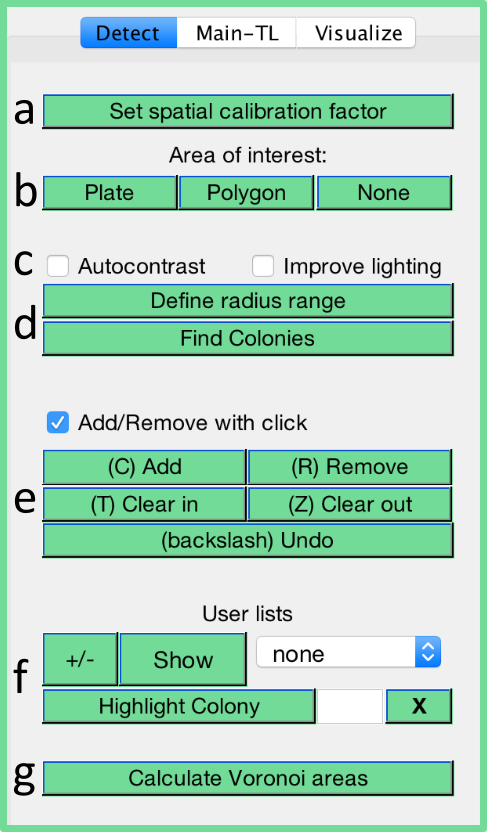
Mainly for visualization and manual correction of detected colonies, the grayscale images can be enhanced with either an auto-contrast toggle (c) or using a lighting correction algorithm to remove glares and flares (see example below).
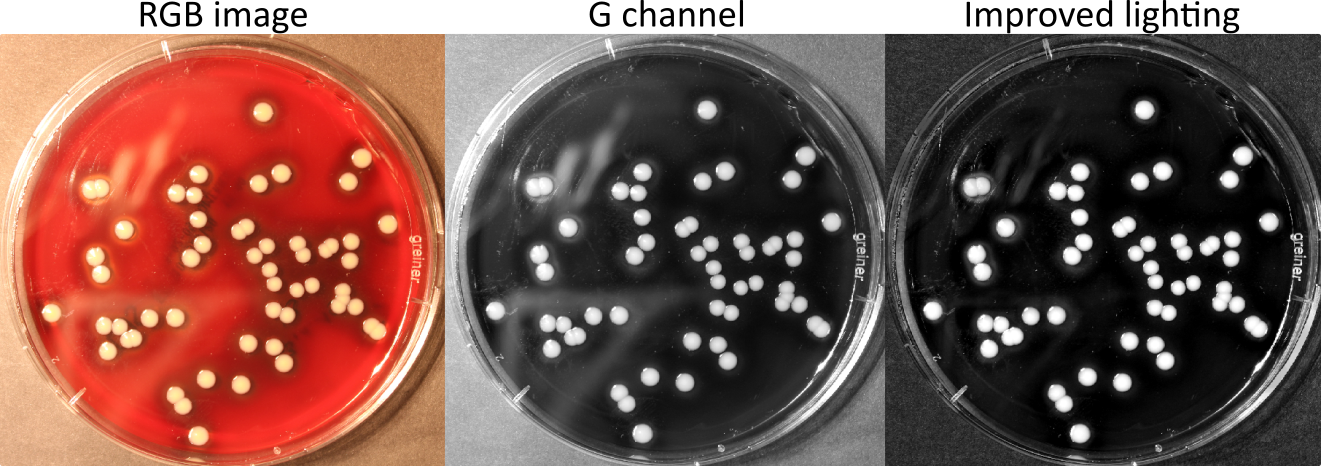
Automatic colony detection can be started with the Find Colonies button (d). If in TL mode, the function is executed on the current frame while in EP mode, the user is asked to enter the frames on which the colony search should be executed. Accuracy and computational speed can be increased by specifying a narrow range of minimal and maximal radius. The range can be specified either by inserting values in pixel in Options or can be derived automatically from the smallest and biggest circle drawn on the currently displayed image with the button Define radius range (d). Refer to the manuscript for details on the image analysis steps used and see Options for a description of tuneable parameters for the colony detection (for example to switch to dark colonies on bright background, useful for phage plaques).
Addition of non-detected colonies and false positive removal is possible through simple mouse-guided operations (e). Addition can be activated by either the button (C) Add or the indicated shortcut C. Left-click on a colony center, hold and drag shown circle to border of colony, release and click once to confirm. Additionally, if the tickbox Add/Remove with click is activated, colony addition can directly be started with a left-click on the colony center (hold and drag as described above). Individual circles can be removed with the button (R) Remove or the indicated shortcut R. When the crosshair appears, left-click inside a circle to remove it. Additionally, if the tickbox Add/Remove with click is activated, a scroll-wheel (middle mouse button) click inside a circle removes it. Removal of entire zones can be started with the button (T) Clear in or the indicated shortcut T. Place edges of a polygon on the image with left-clicks and confirm with a double-click. Removal of all circles outside of a drawn polygon can be started with the button (Z) Clear out or the indicated shortcut Z. The button (backslash) Undo or the indicated shortcut backslash is used to undo up to seven of the last colony addition/removal steps.
ColTapp allows to group colonies into lists to use certain downstream functions only on the indicated subset of colonies. Additionally, ColTapp automatically generates some lists with certain functions (e.g. detecting close centers or reported failure of kymograph derived radius, see Time-lapse page). The currently active list is displayed in the dropdown menu and can be changed there. By clicking on the entry new, a new user-named list is generated. The +/- button allows to add/remove colonies to/from the active list by clicking at it.